Setting Up a LaTeX Environment with VSCode DevContainers on Windows, Linux or Mac
January 28, 2025

Table of Contents
- Table of Contents
- The LaTeX Advantage
- Why Leave Overleaf?
- Enter VSCode with DevContainers
- Working with Your New Environment
- Setting Up Your Environment
- Feature Comparison: Local Setup vs. Overleaf Free Tier
- Understanding True Offline Capabilities
- Collaboration and Advanced Features
- Conclusion
The LaTeX Advantage
In a world dominated by WYSIWYG editors like Microsoft Word and Google Docs, LaTeX stands out as a powerful alternative for those who prioritize document quality and reproducibility. While learning it might take a dedicated week, the benefits—perfect typography, consistent formatting, and superior handling of mathematical expressions—make it invaluable for academic and technical writing.
Why Leave Overleaf?
While Overleaf has been a reliable companion for many LaTeX users, its limitations can become frustrating at crucial moments. The platform's history of unannounced multi-hour outages has led to missed deadlines, even for premium users. Performance issues often surface with larger projects, and the restricted offline access means you can't compile or preview documents without an internet connection. These constraints, combined with premium-locked features like GitHub integration and Dropbox sync, make it worth exploring more reliable alternatives.
Enter VSCode with DevContainers
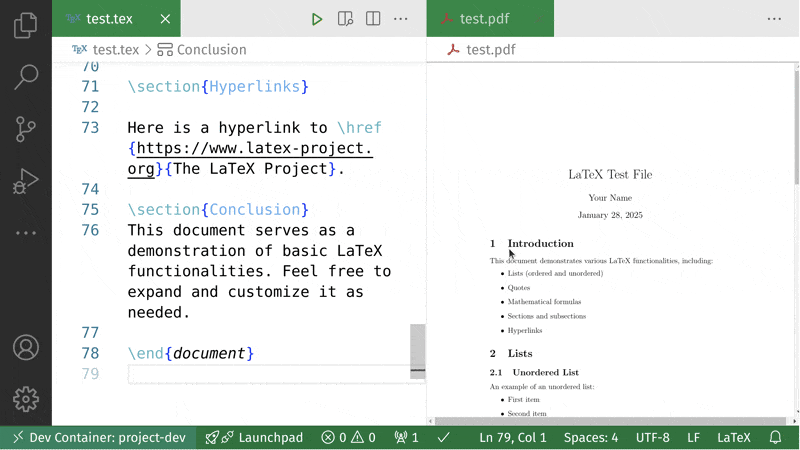 A glimpse of your future LaTeX workspace: powerful, fast, and completely within your control
A glimpse of your future LaTeX workspace: powerful, fast, and completely within your control
With VSCode and DevContainers, you gain a robust and flexible environment tailored to your LaTeX projects. Enjoy enhanced performance, better resource management, and complete control over your development setup.
Working with Your New Environment
Your new setup combines the familiarity of Overleaf with enhanced local capabilities. Here’s what you can expect:
- No Downtimes Ever Again: Enjoy uninterrupted access to your LaTeX environment without the fear of unexpected outages.
- Automatic Compilation:
.texfiles automatically compile on save, just like Overleaf. - Smart Navigation: Hold down Ctrl (Linux/Windows) or Cmd (Mac) while clicking on any PDF location to highlight the corresponding TeX source.
- AI Autocomplete: Enhance your productivity with AI-powered autocomplete. Learn how to set up AI Autocomplete with a Local Copilot using Ollama.
- Much Faster Compilation Speeds: Experience lightning-fast compilation times leveraging your local machine’s resources.
- Full Version Control: Manage your documents efficiently with comprehensive version history and branching capabilities.
- Unlimited Projects: Create and manage as many LaTeX projects as you need without any restrictions.
- Unlimited Project Sizes: Handle large documents and complex projects without worrying about compilation timeouts.
This seamless transition from cloud-based editing to local development ensures a smooth and efficient and free LaTeX workflow.
Setting Up Your Environment
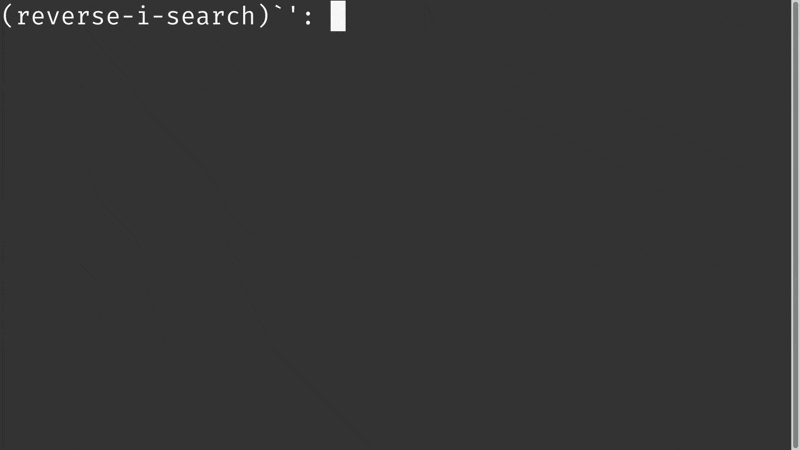 A one-minute walkthrough of the setup process - from installation to your first compilation
A one-minute walkthrough of the setup process - from installation to your first compilation
Initial Setup
Begin by cloning the DevContainer repository and opening it in VSCode:
git clone https://github.com/JuliusPinsker/latexdevcontainer.git
code latexdevcontainer
Choosing Your LaTeX Image
You have two options for your LaTeX environment:
Full Image (qmcgaw/latexdevcontainer:latest-full)
- Size: 4.2 GB
- Includes: Complete package collection
- Ideal For: Seamless Overleaf replacement with zero configuration needed
Lightweight Image (qmcgaw/latexdevcontainer:latest)
- Size: 467 MB
- Includes: Essential packages only
- Ideal For: Basic documents with a minimal footprint
The full image is recommended for a seamless transition from Overleaf.
Creating Your Workspace
Set up your project directory and open it in VSCode:
mkdir docs && code docs
When prompted, click "Reopen in Container" to initialize your DevContainer environment. The setup typically takes 3-5 minutes, and you'll be ready to start writing.
Feature Comparison: Local Setup vs. Overleaf Free Tier
| Feature | Local Setup | Overleaf Free |
|---|---|---|
| Offline Compilation | Full functionality | None |
| Project Size | Unlimited (CPU/RAM dependent) | Strict limits with timeout errors |
| Number of Projects | Unlimited | Limited |
| Collaborators | Unlimited (via Git) | Limited |
| Document History | Full Git history | 24-hour history only |
| GitHub Integration | Yes (native Git) | Premium only |
| Dropbox Sync | Yes (via Git) | Premium only |
| Compilation Time | CPU dependent, no artificial limits | Restricted with timeouts |
All premium Overleaf features are available in this setup without any subscription costs. Want to compile the entire Wikipedia in LaTeX? Go ahead—your only limits are your local CPU and RAM.
Understanding True Offline Capabilities
Overleaf's "Offline" Solution
Overleaf's approach to offline work has significant limitations:
- Requires Dropbox Sync (Premium Feature): Only available to premium users.
- Access to Raw
.texFiles Only: No compilation or preview capabilities offline. - No Live Preview Generation: You must wait for an internet connection to see if your changes compile correctly.
- No Error Checking or Syntax Highlighting: These essential features are unavailable without online access.
Complete Offline Freedom with Local Setup
Our DevContainer setup provides a true offline experience:
- Full Compilation Capabilities: Compile your documents locally without any restrictions.
- Real-Time PDF Preview: Instant feedback on your changes with live PDF updates.
- Error Checking and Highlighting: Identify and fix errors on the fly.
- IntelliSense and Autocomplete: Enhance your writing efficiency with smart code suggestions.
- Package Management: Easily manage and install LaTeX packages as needed.
- Full Git Version Control: Maintain a complete history of your projects with robust versioning.
- No Internet Required: All functionalities are available offline, allowing you to work from anywhere.
This means you can:
- Work on Trains, Planes, or Anywhere: No dependency on internet access.
- Compile and Verify Changes Immediately: Streamline your workflow without waiting.
- Handle Large Documents Without Timeout Concerns: Focus on your content without technical interruptions.
- Access Your Entire LaTeX Environment Consistently: Enjoy a stable and predictable setup.
Collaboration and Advanced Features
Version control becomes seamless with Git integration. Host your repositories on platforms like Codeberg (a German non-profit organization), GitHub, or GitLab to facilitate collaboration. VSCode's built-in Git tools make it easy to manage different document versions through branches, perfect for team projects or experimental changes.
For teams requiring collaborative features:
-
Use Git for Version Control
- Native Git Integration: Manage your project with familiar Git commands and workflows.
- Branch-Based Workflow: Experiment with new features without affecting the main document.
- Conflict Resolution Tools: Easily handle merge conflicts with VSCode's intuitive interface.
-
Repository Hosting
- Support for GitHub, GitLab, Codeberg: Choose your preferred platform for repository hosting.
- Pull Request-Based Collaboration: Facilitate code reviews and collaborative editing.
- Automated Backup and Synchronization: Ensure your work is always backed up and synchronized across devices.
Conclusion
This VSCode-based LaTeX environment combines the best of both worlds: the reliability of local development with the convenience of modern tools. While the initial setup requires a few minutes, the resulting workflow is faster, more stable, and completely within your control.
The days of cloud-related anxiety and arbitrary limitations are over. Welcome to a new era of LaTeX document creation—where you're in charge of your tools, your time, and your deadlines.
Ready to upgrade your LaTeX workflow? Clone the repository and get started in minutes.
